 FLARM Core boot time?
FLARM Core boot time?
On Wednesday, June 19, 2019 at 11:12:50 AM UTC-4, Tango Eight wrote:
On Wednesday, June 19, 2019 at 10:36:04 AM UTC-4, AS wrote:
Hi all in Glider-Land!
Does anyone have a good number for how long it takes or the FLARM Core to boot up?
Background: I am trying to update my Butterfly 57mm round display to the latest revision. The instructions say to connect the USB stick with the update file to the FLARM port, push and hold the button on the Butterfly display and release it after the FLARM has booted up. I know that the FLARM Core has a number of blinky-lights on the unit, which probably could tell you when it is done but they are not visible to me since it is installed behind the panel. So how do I know when the FLARM is done booting without having the display? Or do I misinterpret the instructions all together?
Thanks,
Uli
'AS'
Hi Uli,
Try 60 seconds. I haven't timed it, but I think it is less than this (presuming no config file to load, no updates to PF core, no flight logs to d/l).
best,
T8
You don't have to wait for the FLARM to boot; just wait for the "Waiting" to appear on the Butterfly Display. When the FLARM is up, it switches to "Loading" and then comes up with the normal post-boot screen when it is done. The same applies to the FLARMnet info - and that is a little longer. The GPS does have to lock on, though, so if you are in a metal hangar, you may have to push it to an area where the GPS will work to complete the update.
From the manual:
9.3 Update via PowerFLARM Devices
9.3.1 PowerFLARM CO
• Copy Butterfly firmware (.bfw) and/or flarmnet (.bfn) to a USB stick.
• Connect stick to Core.
• Switch on system with BF display knob pressed.
• Verify BF display goes into UPDATE MODE with ’WAITING’, then ’LOADING’. [it doesn't say it's ok to release the display knob, but it is]
• Wait until BF display restarts (can take up to two minutes).
9.3.2 PowerFLARM Portable:
• Copy Butterfly firmware (.bfw) and/or flarmnet (.bfn) to micro SD card.
• Insert micro SD card into slot.
• Activate menu entry Info -¿ Disp. update.
• Switch on system with BF display knob pressed.
• Verify BF display goes into UPDATE MODE with ’WAITING’, then ’LOADING’.
• Wait until BF display restarts (can take up to two minutes).
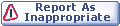
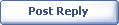
|